1.PC
with no intervening computer operator.
Today a PC may be a desktop computer, a  laptop computer or a tablet computer. The most common operating systems are Microsoft Windows, Mac OS X and Linux, while the most common microprocessors are the x86 and
laptop computer or a tablet computer. The most common operating systems are Microsoft Windows, Mac OS X and Linux, while the most common microprocessors are the x86 and  PowerPC CPUs. However, the term "PC" is often used only to refer to computers running Microsoft Windows. Software applications for personal computers include word processing, spreadsheets, Database, games, and a myriad of personal productivity and special-purpose software. Modern personal computers often have high-speed or dial-up connections to the Internet, allowing access to the World Wide Web and a wide range of other resources.
PowerPC CPUs. However, the term "PC" is often used only to refer to computers running Microsoft Windows. Software applications for personal computers include word processing, spreadsheets, Database, games, and a myriad of personal productivity and special-purpose software. Modern personal computers often have high-speed or dial-up connections to the Internet, allowing access to the World Wide Web and a wide range of other resources.
A PC may be a home computer, or may be found in an office, often connected to a local area network. The distinguishing characteristics are that the computer is primarily used, interactively, by one person at a time. This is in contrast to the batch processing or time-sharing models which allowed large expensive systems to be used by many people, usually at the same time, or large data processing systems which required a full-time staff to operate efficiently.
While early PC owners usually had to write their own programs to do anything useful with the machines, today's users have access to a wide range of commercial and free software which is easily installed.
2.Land card
| Network Card | |
 A 1990s Ethernet network interface controller card which connects to the motherboard via the now-obsolete ISA bus. This combination card features both a (now obsolete) bayonet cap BNC connector (left) for use in coaxial-based 10base2 networks and an RJ-45 connector (right) for use in twisted pair-based 10baseT networks. (The ports could not be used simultaneously.) | |
Connects to:
| |
Speeds:
| |
| Common Manufacturers: |
A network card, network adapter, LAN Adapter or NIC (network interface card) is a piece of computer hardware designed to allow computers to communicate over a computer network. It is both an OSI layer 1 (physical layer) and layer 2 (data link layer) device, as it provides physical access to a networking medium and provides a low-level addressing system through the use of MAC addresses. It allows users to connect to each other either by using cables or wirelessly.
Although other network technologies exist, Ethernet has achieved near-ubiquity since the mid-1990s. Every Ethernet network card has a unique 48-bit serial number called a MAC address, which is stored in ROM carried on the card. Every computer on an Ethernet network must have a card with a unique MAC address. No two cards ever manufactured share the same address. This is accomplished by the Institute of Electrical and Electronics Engineers (IEEE), which is responsible for assigning unique MAC addresses to the vendors of network interface controllers.
Whereas network cards used to be expansion cards that plug into a computer bus, the low cost and ubiquity of the Ethernet standard means that most newer computers have a network interface built into the motherboard. These either have Ethernet capabilities integrated into the motherboard chipset, or implemented via a low cost dedicated Ethernet chip, connected through the PCI (or the newer PCI express bus). A separate network card is not required unless multiple interfaces are needed or some other type of network is used. Newer motherboards may even have dual network (Ethernet) interfaces built-in.
The card implements the electronic circuitry required to communicate using a specific physical layer and data link layer standard such as Ethernet or token ring. This provides a base for a full network protocol stack, allowing communication among small groups of computers on the same LAN and large-scale network communications through routable protocols, such as IP.
There are four techniques used to transfer data, the NIC may use one or more of these techniques.
- Polling is where the microprocessor examines the status of the peripheral under program control.
- Programmed I/O is where the microprocessor alerts the designated peripheral by applying its address to the system's address bus.
- Interrupt-driven I/O is where the peripheral alerts the microprocessor that it's ready to transfer data.
- DMA is where the intelligent peripheral assumes control of the system bus to access memory directly. This removes load from the CPU but requires a separate processor on the card.
A network card typically has a twisted pair, BNC, or AUI socket where the network cable is connected, and a few LEDs to inform the user of whether the network is active, and whether or not there is data being transmitted on it. Network Cards are typically available in 10/100/1000 Mbit/s varieties. This means they can support a transfer rate of 10, 100 or 1000 Megabits per second.
Network interface controller
A Network Interface Controller (NIC) is a hardware interface that handles and allows a network capable device access to a computer network such as the internet. The NIC has a ROM chip that has a unique Media Access Control (MAC) Address burned into it. The MAC address identifies the vendor and the serial number of the NIC which is unique to the card. Every NIC has a unique MAC address which identifies it on the LAN. The NIC exists on both the 'Physical Layer' (Layer 1) and the 'Data Link Layer' (Layer 2) of the OSI model.
Sometimes the word 'controller' and 'card' is used interchangeably when talking about networking because the most common NIC is the Network Interface Card. Although 'card' is more commonly used, it is in less encompassing. The 'controller' may take the form of a network card that is installed inside a computer, or it may refer to an embedded component as part of a computer motherboard, a router, expansion card, printer interface, or a USB device.
A MAC Address is a unique 48 bit network hardware identifier that is burned into a ROM chip on the NIC to identify that device on the network. The first 24 bits is called the Organizationally Unique Identifier (OUI) and is largely manufacturer dependent. Each OUI allows for 16,777,216 Unique NIC Addresses.
Smaller manufacturers that do not have a need for over 4096 unique NIC addresses may opt to purchase an Individual Address Block (IAB) instead. An IAB consists of the 24 bit OUI, plus a 12 bit extension (taken from the 'potential' NIC portion of the MAC address)
See also
- MAC address
- TCP Offload Engine (TOE)
- Host bus adapter (HBA)
- Wireless network interface card (WNIC)
- Ethernet
- Gigabit Ethernet
- Router
- IPMP
References
- CCNA Exam Prep: Data Link Networking Concepts
- IEEE Registration Authority - IEEE OUI and Company_id Assignments
- IEEE Registration Authority - FAQ
Tutorial singkat ini cocok sekali buat Anda yang sedang membuat jaringan komputer ‘MURAH’ khususnya yang terdiri lebih dari dua client yang pake hub (jauh lebih murah daripada router ). To the point! Apa sih kabel UTP itu? Kabel UTP itu adalah kabel khusus buat transmisi data.
UTP, singkatan dari “Unshielded Twisted Pair". Disebut unshielded karena kurang tahan terhadap interferensi elektromagnetik. Dan disebut twisted pair karena di dalamnya terdapat pasangan kabel yang disusun spiral alias saling berlilitan. Ada 5 kategori kabel UTP. Dari kategori 1 sampai kategori 5. Untuk jaringan komputer yang terkenal adalah kategori 3 dan kategori 5.

Kategori 3 bisa untuk transmisi data sampai 10 mbps, sedang kategori 5 sampai 100 mbps. Kalau hanya buat misalnya jaringan komputer di kantor atau kampus atau warnet, paling hemat ya menggunakan yang kategori 3. Itu sudah lebih dari cukup.
Setahu penulis ada banyak merek yang beredar di pasaran, hanya saja yang terkenal bandel dan relatif murah adalah merek Belden - made in USA. Kalau mau yang lebih murah dan penggunaannya banyak, maka beli saja yang satu kotak, panjangnya sekitar 150 meter. Jangan lupa beli konektornya. Konektornya bentuknya seperti colokan telepon hanya saja lebih besar. Bilang saja mau beli konektor RJ-45.

Foto RJ - 45 yang masih baru, belum di gencet pake tang
Satu lagi yang sangat penting, Anda harus punya tang khusus buat memasang konektor ke kabel UTP, istilah kerennya adalah “crimp tool". Alat ini gunanya untuk ‘mematikan’ atau ‘menanam’ konektor ke kabel UTP. Jadi sekali sudah di ‘tang’, maka sudah tidak bisa dicopot lagi konektornya. Dan kalau mau yang lebih OK, biar tidak nanggung maka beli pula sebuah LAN tester. Anda bisa membeli yang merek dari Taiwan saja agar lebih murah. Bentuknya seperti kotak dan ada lampu LED-nya delapan pasang dan bisa kedap-kedip.

OK sekarang peralatan udah siap, penulis mulai saja. Secara umum, pemasangan kabel UTP tersebut ada dua tipe, yaitu tipe straight dan tipe cross. Disebut tipe straight soalnya masing-masing kabel yang jumlahnya 8 itu berkorespondensi 1-1, langsung. Sedangkan disebut cross soalnya ada persilangan pada susunan kabelnya. Bingung?
OK! Untuk tipe straight itu digunakan untuk menyambungkan kabel dari client ke hub. Sedangkan untuk tipe cross adalah untuk client langsung terhubung ke client (cpu to cpu) atau juga dari hub ke hub.
Kita bahas dulu yang tipe straight
Tipe ini adalah yang paling gampang dibuat. Kenapa? Soalnya langsung korespondensinya 1-1. Standar urutannya begini (dilihat dari lubang konektor, dari kiri ke kanan - lihat Gambar 4) : 2 oranye - 1 hijau - 2 biru - 1 hijau - 2 coklat . 2 oranye disini maksudnya pasangan oranye muda sama oranye tua dan seterusnya. Tapi tidak usah ikut standar pewarnaan itu juga sebenarnya tidak masalah. Yang penting urutan kabelnya. Misal ujung pertama urutan pin pertamanya oranye muda, maka ujung yang lain urutan pin pertamanya juga harus oranye muda, jadi antar ujung saling nyambung. Sebenarnya tidak semua pin tersebut digunakan.

Gambar 4
Yang penting adalah pin nomor 1,2,3 dan 6. Jadi misal yang disambung hanya pin 1,2,3 dan 6 sedangkan pin yang lain tidak dipasang, tidak jadi masalah. Untuk lebih jelasnya silakan lihat gambar di bawah yang penulis foto dari sebuah buku.

Yang kiri urutan korespondensi buat tipe straight, yang kanan yang cross
Waktu akan memasangnya, maka potong ujung kabelnya, kemudian susun kabelnya trus diratakan dengan pisau potong yang ada pada crimp tool. Andak tidak perlu repot harus melepaskan isolasi pada bagian ujung kabel, karena waktu Anda memasukan kabel itu ke konektor lalu ditekan (pressed) dengan menggunakan crimp tool, sebenarnya saat itu pin yang ada di konektor menembus sampai ke dalam kabel. Perhatikan, agar penekannya (pressing) yang keras, soalnya kalau tidak keras kadang pin tersebut tidak tembus ke dalam isolasi kabelnya. Kalau sudah kemudian Anda test menggunakan LAN tester. Masukkan ujung ujung kabel ke alatnya, kemudian nyalakan, kalau lampu led yang pada LAN tester menyala semua, dari nomor 1 sampai 8 berarti Anda telah sukses. Kalau ada salah satu yang tidak menyala berarti kemungkinan pada pin nomor tersebut ada masalah. Cara paling mudah yaitu Anda tekan (press) lagi menggunakan tang. Kemungkinan pinnya belum tembus. Kalau sudah Anda tekan tetapi masih tidak nyambung, maka coba periksa korespondensinya antar pin udah 1-1 atau belum. Kalau ternyata sudah benar dan masih gagal, berarti memang Anda belum beruntung. Ulangi lagi sampai berhasil.

LAN TESTER - alat untuk memeriksa benar tidaknya sambungan kabel. Untuk tipe straight jika benar maka led 1 sampai 8 berkedip.
Berikut adalah gambar dari bawah dari ujung kabel UTP yang sudah dipasangi konektor dan berhasil dengan baik (urutan pewarnaan pinnya ikut standar):

urutan pin standar
Dan kalau yang ini tidak standar, coba perhatikan urutan warna pinnya, sangat tidak standar, tapi tetap saja bisa, yang penting korespondensinya satu satu (khusus tipe straight):

urutan pin TIDAK standar
Tipe Cross
Untuk tipe cross itu digunakan untuk menyambungkan langsung antar dua PC, atau yang umumnya digunakan untuk menyambungkan antar hub. (misalnya karena colokan di hubnya kurang). Cara pemasangannya juga sebenarnya mudah, sama seperti tipe straight, pin yang digunakan juga sebenarnya hanya 4 pin saja, yaitu pin 1, 2, 3 dan 6. Yang berbeda adalah cara pasangnya. Kalau pada tipe cross, pin 1 disambungkan ke pin 3 ujung yang lain, pin 2 ke 6, pin 3 ke 1 dan pin 6 ke 2. Praktisnya begini, pada ujung pertama Anda bisa susun pinnya sesuai standar untuk yang tipe “straight”, sementara itu di ujung yang lain Anda susun pinnya sesuai standar buat tipe “cross".
Masih bingung? Begini cara mudahnya:
Ujung pertama:
- oranye muda
- oranye tua
- hijau muda
- biru muda
- biru tua
- hijau tua
- coklat muda
- coklat tua
Maka di ujung yang lain harus dibuat begini:
- hijau muda
- hijau tua
- orange muda
- biru muda
- biru tua
- orange tua
- coklat muda
- coklat tua
Sudah agak lebih mengerti? Jadi disini posisi nomor 1, 2, 3 dan 6 yang ditukar. Nanti jika dites menggunakan LAN tester, maka nantinya led 1, 2, 3 dan 6 akan saling bertukar. Kalau tipe straight menyalanya urutan, sedangkan tipe cross ada yang lompat-lompat. Tapi yang pasti harus menyalasemua setiap led dari nomor 1 sampai 8.
OK, selamat membangun jaringan komputer. Semoga Anda bisa berhasil sewaktu memasang konektor pada kabelnya. Semoga ilmu ini berguna buat Anda, soalnya waktu dulu penulis pertama kali membuat jaringan hasilnya lucu sekali, untuk mengupas kabelnya penulis masih menggunakan cutter, padahal sudah ada fasilitasnya di crimp toolnya. Tambah lagi ujung-ujungnya tiap kabel penulis kelupas lagi menggunakan cutter, padahal yang betul tidak perlu dikupas satu-satu, biarkan saja rata, karena nantinya apabila di 'crimp tool' maka pin tersebut masing-masing akan tembus ke dalam kabelnya. Semoga Anda tidak melakukan hal sama seperti penulis dulu.
Demikian tulisan mengenai cara membuat sambungan kabel UTP untuk jaringan komputer. Semoga berguna bagi Anda semua. Jika ada komentar atau saran bisa dikirimkan melalui baliwae@baliwae.com. Untuk membaca tulisan menarik lainnya silakan menuju ke situs Sony AK Knowledge Center dengan alamat di www.sony-ak.com.
Terima kasih.
4.RJ 45
RJ-45
The RJ-45 connector is commonly used for network cabling and for telephony applications. It's also used for serial connections in special cases. Here's a look at it:
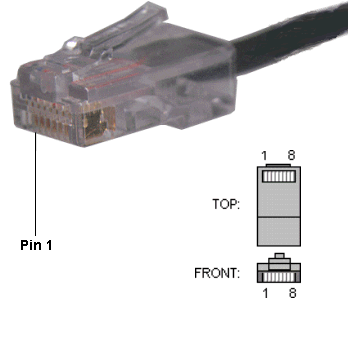
![]()
Pinout for Ethernet
Although used for a variety of purposes, the RJ-45 connector is probably most commonly used for 10Base-T and 100Base-TX Ethernet connections.
Pin # | Ethernet 10BASE-T | EIA/TIA 568A | EIA/TIA 568B or AT&T 258A |
1 | Transmit + | White with green strip | White with orange stripe |
2 | Transmit - | Green with white stripe or solid green | Orange with white stripe or solid orange |
3 | Receive + | White with orange stripe | White with green stripe |
4 | N/A | Blue with white stripe or solid blue | Blue with white stripe or solid blue |
5 | N/A | White with blue stripe | White with blue stripe |
6 | Receive - | Orange with white stripe or solid orange | Green with white stripe or solid |
7 | N/A | White with brown strip or solid brown | White with brown strip or solid brown |
8 | N/A | Brown with white stripe or solid brown. | Brown with white stripe or solid brown. |
Because only two pairs of wires in the eight-pin RJ-45 connector are used to carry Ethernet signals, and both 10BASE-T and 100BASE-TX use the same pins, a crossover cable made for one will also work with the other.
Also, please note that it is very important that a single pair be used for pins 3 and 6. If one conductor from one pair is used for pin 3 and a conductor from another pair is used for pin 6, performance will degrade. See the following figure.
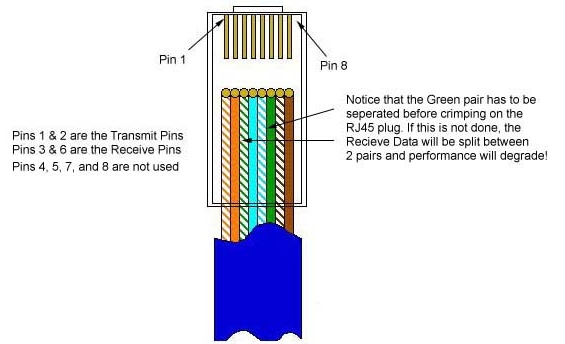
To learn more about Ethernet, check out Charles Spurgeon's Ethernet Reference.
![]()
RJ-45 Pinout for RocketPort
The following chart shows the pinout for RJ-45 connectors used on certain RocketPort serial interface cards (manufactured by Comtrol).
| Pin | Name/Description |
|---|---|
| 1 | Request To Send |
| 2 | Data Terminal Ready |
| 3 | Ground |
| 4 | Transmit Data |
| 5 | Receive Data |
| 6 | Data Carrier Detect |
| 7 | Data Set Ready |
| 8 | Clear To Send |
![]()
Pinouts for ISDN
Here's an ISDN BRI U port pinout for a Cisco 750 series router:
| Pin | Function |
|---|---|
| 1 | Not used |
| 2 | Not used |
| 3 | Not used |
| 4 | U interface network connection (tip) |
| 5 | U interface network connection (ring) |
| 6 | Not used |
| 7 | Power (pass-through to S connector) |
| 8 | Ground (pass-through to S connector) |
The following chart shows the pinout for RJ-45 connectors used on certain ISDN S/T interfaces. For more info, see ANSI T1.605.
| Pin | Color | Name/Description |
|---|---|---|
| 1 | White/Orange | N/A |
| 2 | Orange | N/A |
| 3 | White/Green | Receive+ |
| 4 | Blue | Transmit + |
| 5 | White/Blue | Transmit - |
| 6 | Green | Receive - |
| 7 | White/Brown | -48VDC (optional) |
| 8 | Brown | -48VDC Return (optional) |
![]()
Switch Plus Sound File Conversion Software |  | Buy Switch Plus |
Other Features
|














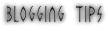























0 komentar:
Posting Komentar